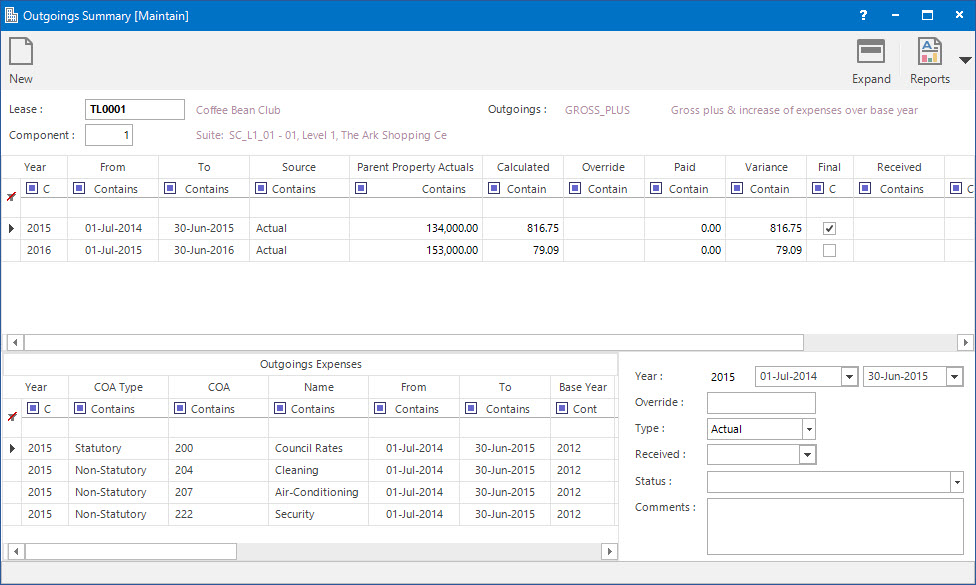
Menu
| Financials | > | Outgoings Summary |
Mandatory Prerequisites
Prior to maintaining Outgoings Summary, refer to the following Topics:
Screenshot and Field Descriptions
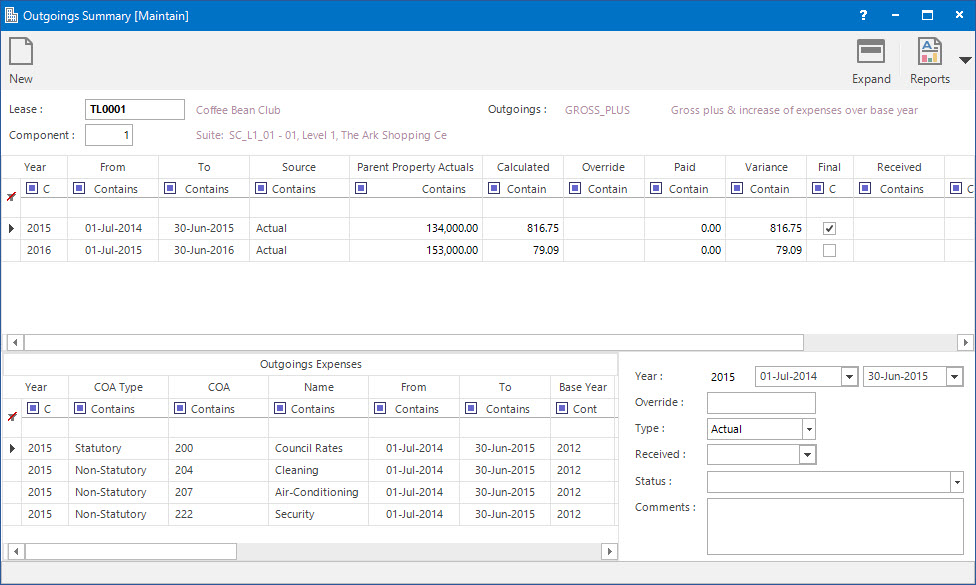
Lease: this is the Lease to view the summary for.
Component: this is the Lease Component to view the summary for.
Outgoings Summary Table: this table displays the Outgoings history for a Lease summarised by year.
Outgoings Expenses Table: this table displays the drill down by Expense of the year selected in the Outgoings Summary table.
Year: this is the Year to enter the override amount.
Calculated amounts for the outgoings year can be overridden for Projection and Accrual purposes.
Override: this is the override amount used in the Outgoings Projection calculation.
Type: this selection determines if the recorded status relates to the Actual or Budget expenses. The options are:
- Actual: this is the actual expense amount.
- Budget: this is the budget expense amount.
Received: this is the date the outgoings figures were received from Landlord (if they have been received).
Status: this is the status of the expense of the year.
Comments: this is a free format text entry field.
How Do I : View the Outgoings Summary
How Do I : Enter an Override amount for a year
How Do I : Modify the Status of an Outgoings Summary line
Outgoings Summary is associated with the following Topics: